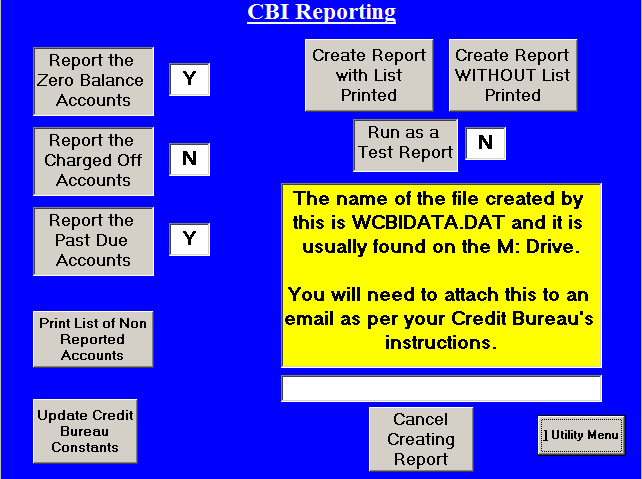
Credit Bureau Operations
Main Menu - Utilities - Create Credit Bureau Data File
These routines allow you to dump your accounts into a file format that is readable by the credit bureaus. You must have an account with them and various other stuff outlined below.
This is initially a 5 step process. If you leave out ANY of the steps the credit bureau will reject your data - you will become frustrated - I will hear about it, and life in general will not be pleasant for a while.
Outline of Steps.
1. Gather the information need to identify yourself to the credit bureau.
2. Run it the first time as a trial.
a. Create the file WITHOUT a printout.
b. Print out report of accounts with problems.
3. Fix all the problems reported.
4. Now you can really run the operation.
5. Send the data file to your credit bureau via email attachment.
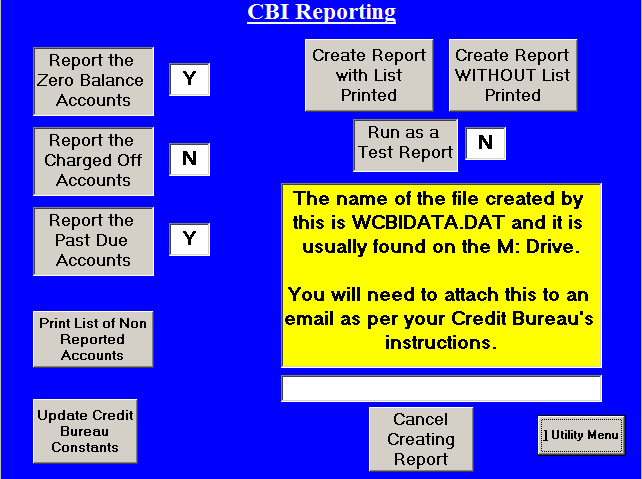
![]()
Step 1. - Gather the information.
In the program, from the CBI Reporting screen (see top screenshot to follow along) click on Update Credit Bureau Constants and you will get the CBI Constants Screen (Lower Screenshot). Now, to which credit bureau do you belong - 1 through 4. Fill in the Credit Bureau Type box with a 1 or 2 or 3 or 4 and then fill in the appropriate ID they gave you next to the name of your credit bureau type.
Next comes the Credit Grantor Code. To quote from the Metro 2 manual (page 4-7) - "Used to uniquely identify a data furnisher. Report your internal code to identify each branch, office, and/or credit central where information is verified. This number must be unique and at least 5 digits long. The entire field should never be zero, blank or 9 filled. This field must be consistent on a month-to-month basis to avoid duplication of information. Notify consumer reporting agencies before adding, deleting, or changing the identifiers in this field." YOU HAVE BEEN WARNED. (the last part is my interpretation.). Usually, you already have this. If not get with your bureau and literally make one up.
Next we come to the Credit Reporter Name field. This is the name of your business. NO COMMAS EVER EVER EVER EVER Please.
This is followed by your whole address - No COMMAS SEE ABOVE PLEASE - If we were a credit reporter it would be 1109 Woolfolk Road Fort Valley GA 31030 - NOTICE NO COMMAS !!!!
Finally your phone number - for us it would look like 4788257095 - notice no dashes or spaces.
Step one is now complete.
Step 2 - Run it the first time as a trial.
We are now looking at the top screenshot - CBI Reporting. First off, get a LOT of paper in your Laser printer. If you do this on a dot matrix, order pizza, get a cup of coffee and put your feet up, you will be here a while.
2 - a. Run the report WITHOUT printing out the results. Click on Create Report WITHOUT List Printed. It will do its thing. As soon as it finishes the fun starts.
2 - b. Now click on Print List of Non Reported Accounts. This will show you all the accounts IT WILL NOT REPORT without corrections to things like Date of Birth - Purchaser's Social Security Number - ETC ETC ETC. These are the things that would get these names dumped right back to you if they were reported incorrectly.
Step 3 - Fix the problems reported.
Hand the report to an employee and get them busy fixing things. You have an important meeting to go to.
Step 4. Run the thing for real.
This time click on Create Report With List Printed. This will let you see what you are actually going to report. YOU NEED TO CHECK THIS REPORT. The two right hand columns are Months Late and CBI Rating. If these are reported wrong, you will have some VERY unhappy people calling you.
The Months Behind on the report will usually be one month LESS than is on the account screen. This is due to the way the credit bureaus think. Don't worry about it, there is nothing we can do about it.
The Rating Codes that the Furniture Pro
Program will report are as follows: - (these are
the actual Credit Bureau Mandated codes - not something I made up.)
11 - Current Account (paid ahead or 0-29 days past the due date)
13 - Paid or Closed account - Zero Balance.
63 - Account was a Repo'd Zero Balance. Account Number starts with E in Furniture
Pro.
64 - Account Paid in Full - was a chargeoff. Account Number starts with
C,P,L,W,A in Furniture Pro.
71 - Account 30-59 days past due date.
78 - Account 60-89 days past due date.
80 - Account 90-119 days past due date.
82 - Account 120-149 days past due date.
83 - Account 150-179 days past due date.
84 - Account 180 days or more past due date.
96 - Account Repo'd With a Balance. Account Number starts with E in Furniture
Pro.
97 - Account Charged Off WITH Balance. Account Number starts with C,P,L,W,A in
Furniture Pro.
IT IS YOUR RESPONSIBILITY TO CHECK THESE until you are satisfied that what you are about to send to the credit bureau is what you want to send.
Step 5 - Actually send the stuff.
You will attach the WCBIDATA.DAT file (usually on the M: drive) to an email and send it to the credit bureau as per THEIR instructions. (We will be glad to help, but they all seem to have a different protocol).